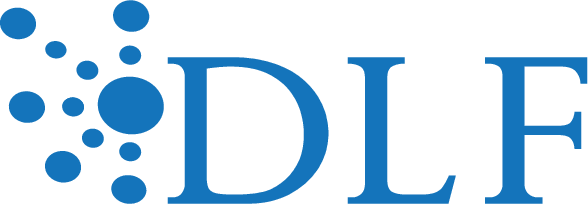This information was provided by Joyce Chapman, Assessment Coordinator at Duke University, who helped coordinate the update of the Cost Calculator.
The DLF Assessment Interest Group’s Cost Assessment working group unveiled the new and improved version of the Digitization Cost Calculator at the recent DLF conference. The calculator is a tool that runs on community-contributed data and provides estimates of time and cost to those planning digitization projects. It provides an average of all the time data that different institutions have contributed for each digitization process. In some cases there are many data contributions for a single process, in others, very few. As you explore the calculator’s abilities, please also check out the Raw Data page – this page allows you to see the individual data submissions from each institution and better understand the range of times that each digitization process might take, as well as what numbers have gone into the average produced by the calculator.
Check out the new version of the Digitization Cost Calculator!
WHAT NEW FEATURES DOES THE CALCULATOR HAVE?
- You can now input salary/wage/benefits data for an unlimited number of employees to use in your calculated costs. You can label staff with real names, job bands, job titles, or with any other identifier, i.e., “Bob, Library Technician, Person A, Student worker.” The only purpose of the label is for you to assign tasks in the next screen to a particular staff person. This info is not stored or transmitted in any way.
- Want to include local data for processes that aren’t part of the calculator? You now have the ability to add an unlimited number of “Other” fields to the calculator. In this case, you have to use your own time data, but the calculator will allow you to assign a staff person, a percentage, and calculate out the time and cost for your local processes alongside other processes. This info is not stored or transmitted back to us.
- Assign each digitization task to a different staff person and select the % of materials on which each individual process will be performed. The first version of the calculator did not have this granular level of control. Now, every staff person for whom you input salary/benefit information will appear in a drop down box next to each process and can be assigned as the staff person completing that task. Additionally, almost all processes now allow you to select the percentage of materials on which the process will be performed. For example, you might only review 10% of images in your quality control workflow, or the number of fasteners you’ll have to remove seems like about one for every five scans (20% of all your scans). This helps the time and cost estimates be much more accurate for your project.
- Help text – click the blue question mark next to various phrases to see help text. Click it again to exit the help text box. This is particularly helpful when it comes to understanding how to calculate the percentage of your materials on which you are performing a process. While the blue help text boxes can be useful, to read in-depth info on each process and how it is defined see the Processes & Definitions document. This will help you understand what the data means that is being returned to you and how to fill out the percentage box.
TIPS FOR WORKING WITH THE CALCULATOR
- Within a given browser session, you can go back and change previously input data by using the “previous” button at the bottom. All your inputs will be lost if you close the browser window.
- Nothing that you enter is saved or transmitted in any way; however, your information is saved in your browser throughout the duration of your session. That means that until you close the browser window, you can reuse your input data, even if it is a month later. That can be handy if you are inputting data from a lot of different staff and don’t want to retype it every time – just leave the browser window open.
- Percentages must be input as whole numbers, not decimals.
- Leave field blank if you do not want a field included in your project.
- If you feel that your institution is more similar to another specific institution that has contributed data in a particular field than you are to the overall average, you can use just their data instead of the average. Use the “Other” field to enter that specific institution’s time data from the Raw Data page and leave the official field for that process blank in the body of the calculator.
- Clicking on grey section headers to expand or contract input field.
BACKGROUND
The Cost Assessment working group’s tasks are to aggregate and make freely available a large set of data on the time it takes to perform various tasks involved in the digitization process, in order to assist organizations in digitization project planning and benchmarking. The Cost Assessment group, with input from members of the digital library community, has worked over two years to gather data contributions and develop a set of definitions (the “Processes & Definitions” document) for specific data fields in the calculator. In addition to serving as a crucial reference point for those contributing to the calculator, the definitions can also help establish a common vocabulary for digital library practitioners to talk about workflows and steps in a digitization project. To inform this work, the group also compiled a bibliography on cost assessment and digitization workflow best practices in digital libraries.
In 2016 Wayne Graham, Technical Director at DLF, joined the Cost Calculator team to redesign and program the code behind the new version of the calculator. Thank you, Wayne!
HAVE IDEAS FOR IMPROVEMENT OR WANT TO CONTRIBUTE DATA?
- Contact Joyce Chapman, joyce.chapman@duke.edu
- We need a lot more contributions to make the calculator robust and reliable!